ユーザーズガイド APPLE IPOD 2ND GENERATION USB POWER ADAPTER
Lastmanualsはユーザー主導型のハードウエア及びソフトウエアのマニュアル(ユーザーガイド・マニュアル・クイックスタート・技術情報など)を共有・保存・検索サービスを提供します。 製品を購入する前に必ずユーザーガイドを読みましょう!!!
もしこの書類があなたがお探しの取扱説明書・マニュアル・機能説明・回路図の場合は、今すぐダウンロード。Lastmanualsでは手軽に早くAPPLE IPOD 2ND GENERATIONのユーザマニュアルを入手できます。 APPLE IPOD 2ND GENERATIONのユーザーガイドがあなたのお役に立てばと思っています。
APPLE IPOD 2ND GENERATIONのユーザーガイドをLastmanualsがお手伝いします。

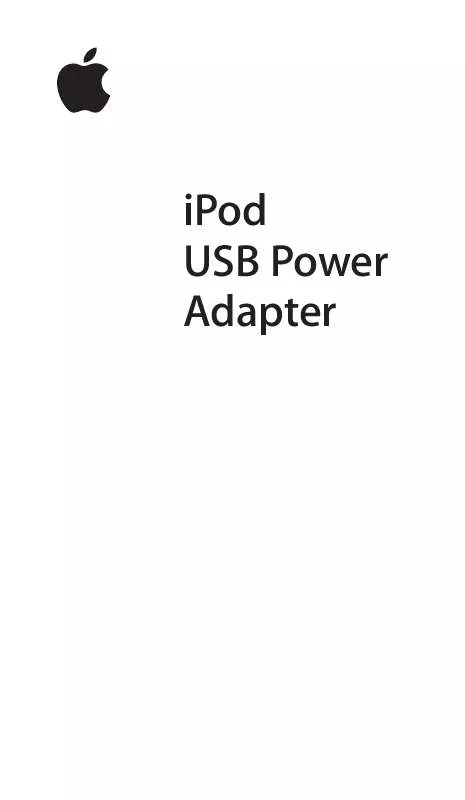
マニュアル抽象的: マニュアル APPLE IPOD 2ND GENERATIONUSB POWER ADAPTER
詳しい操作方法はユーザーガイドに記載されています。
[. . . ] If you transfer playlists (songs youâve organized into lists) from iTunes to iPod, you can also browse for songs in playlists.
Select Playlists or Browse in iPodâs main menu, then navigate to a song and press the Select button to play the song. To play all the songs by an artist, on an album, or in a playlist, press the Play button when the artist, album, or playlist name is highlighted.
Changing the volume If you see the Now Playing screen, which shows the title of the song playing, you can use the scroll wheel to adjust the volume. If you donât see the Now Playing screen, select Now Playing in the main menu.
You can also use the Apple iPod Remote (available with some models) to adjust the volume.
4
Transferring music By default, iPod is set to transfer music automatically when you connect it to your computer. You can also transfer and delete individual songs manually. To change iPodâs settings, select its icon in iTunes and click the Options button. Using the Apple iPod Remote To use the iPod Remote, connect it to iPodâs headphones port, then connect the Apple Earphones (or another set of headphones) to the remote. Use the remote to adjust volume, play or pause a song, fast-forward and rewind, and skip to the next or previous song. [. . . ] Export calendar events and place them in the Calendars folder on iPod. To view calendar events, select Extras in iPodâs main menu, then select Calendar.
6
Changing settings Select Settings in iPodâs main menu to change settings. You can set iPod to shuffle or repeat songs, change equalizer settings, set a backlight timer, and more (see âLearning more, service, and supportâ for more information). Charging the battery To charge iPodâs battery, connect iPod to your Macintosh (turned on and not in sleep mode). Or connect it to the iPod Power Adapter (included) and plug the adapter into a working electrical outlet. iPodâs battery is 80-percent charged in about an hour, and fully charged in 4 hours. If the battery icon on iPodâs screen is not animated, its battery is fully charged. Software Update Apple periodically updates iPodâs software to improve performance or add features. To download the iPod Software Updater application, go to
www. apple. com/ipod
Using iPod 7
Tips and troubleshooting
Tips and troubleshooting
Read on for advice about using and troubleshooting iPod.
What are the iPod for Macintosh system requirements?
You can use iPod with a computer and software that meet the following requirements: ⢠Macintosh computer with built-in FireWire ⢠Mac OS X v10. 1. 4 or later and iTunes 3 or later, or ⢠Mac OS 9. 2. 1 or later and iTunes 2 or later
My iPod wonât turn on or respond.
⢠Make sure iPodâs Hold switch is off. ⢠If youâre using the Apple iPod Remote, make sure the remoteâs Hold switch is off. ⢠If that doesnât work, connect iPod to the iPod Power Adapter and connect the adapter to a working electrical outlet. Your iPod battery may need to be recharged.
8
⢠If that doesnât work, your iPod may need to be reset. While the iPod is connected to power, press and hold the Play and Menu buttons for at least 5 seconds, until the Apple logo appears. ⢠If that doesnât work, you may need to restore iPodâs software. To download the iPod Software Updater application, go to
www. apple. com/ipod
My iPod isnât playing music.
⢠⢠⢠⢠Make sure the Hold switch is off. Set your iPodâs volume to a safe level before that happens. If you experience ringing in your ears, reduce the volume or discontinue use of your iPod.
13
Safety and cleaning
Safety and cleaning
Do not use while driving Important Use of headphones while operating a vehicle is not recommended and is illegal in some areas. Stop listening to your iPod if you find it disruptive or distracting while operating any type of vehicle or performing any other activity that requires your full attention. Using the power adapter ⢠Use only the power adapter that came with your iPod. Adapters for other electronic devices may look similar, but they may damage your iPod. ⢠The only way to shut off power completely to your power adapter is to disconnect it from the power source. ⢠Always leave space around your power adapter. Do not use this equipment in a location where airflow around the power adapter is confined, such as a bookcase. ⢠When connecting or disconnecting your power adapter, always hold the power adapter by its sides. Keep fingers away from the metal part of the plug. ⢠Before connecting the FireWire cable to the power adapter, make sure there are no foreign objects inside the adapterâs FireWire port. [. . . ] Avoid wet locations Warning To reduce the chance of shock or injury, do not use your iPod in or near water or wet locations. ⢠Keep your iPod and power adapter away from sources of liquids, such as drinks, wash basins, bathtubs, shower stalls, and so on. ⢠Protect your iPod and the power adapter from direct sunlight and rain or other moisture. ⢠Take care not to spill any food or liquid on iPod or its power adapter. [. . . ]
APPLE IPOD 2ND GENERATIONダウンロード上のご注意
Lastmanualsはユーザー主導型のハードウエア及びソフトウエアのマニュアル(ユーザーガイド・マニュアル・クイックスタート・技術情報など)を共有・保存・検索サービスを提供します。
お探しの書類がなかったり、不完全だったり、言語が違ったり、モデル名や言語が説明と違う場合など、いかなる場合でもLastmanualsはその責を負いません。またLastmanualsは翻訳のサービスもしていません。
規約に同意して「マニュアルをダウンロード」をクリックすればAPPLE IPOD 2ND GENERATIONのマニュアルのダウンロードが開始されます。
