ユーザーズガイド CITIZEN MT-852AII COMMAND LINE INTERFACE REFERENCE MANUAL
Lastmanualsはユーザー主導型のハードウエア及びソフトウエアのマニュアル(ユーザーガイド・マニュアル・クイックスタート・技術情報など)を共有・保存・検索サービスを提供します。 製品を購入する前に必ずユーザーガイドを読みましょう!!!
もしこの書類があなたがお探しの取扱説明書・マニュアル・機能説明・回路図の場合は、今すぐダウンロード。Lastmanualsでは手軽に早くCITIZEN MT-852AIIのユーザマニュアルを入手できます。 CITIZEN MT-852AIIのユーザーガイドがあなたのお役に立てばと思っています。
CITIZEN MT-852AIIのユーザーガイドをLastmanualsがお手伝いします。

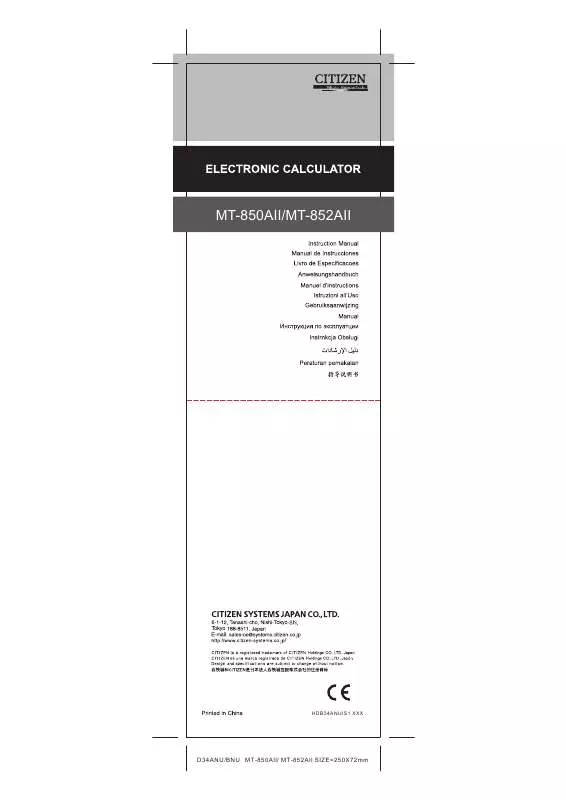
マニュアル抽象的: マニュアル CITIZEN MT-852AIICOMMAND LINE INTERFACE REFERENCE MANUAL
詳しい操作方法はユーザーガイドに記載されています。
[. . . ] These limits are designed to provide reasonable protection against harmful interference in a residential installation. This equipment generates, uses and can radiate radio frequency energy and, if not installed and used in accordance with manufacturer’s instructions, may cause harmful interference to radio communications. [. . . ] However, there is no guarantee that interference will not occur in a particular installation. If this equipment does cause harmful interference to radio or television reception, which can be determined by turning the equipment off and on, the user is encouraged to try to correct the interference by one or more of the following measures: • Reorient or relocate the receiving antenna. • Increase the separation between the equipment and receiver. • Connect the equipment to an outlet on a circuit different from that to which the receiver is connected. • Consult the dealer or an experienced radio/TV technician for help.
The use of shielded cables for connection of the monitor to the graphics card is required to assure compliance with FCC regulations. Changes or modifications to this unit not expressly approved by the party responsible for compliance could void the user’s authority to operate this equipment.
Canadian Department of Communications Statement
This digital apparatus does not exceed the Class B limits for radio noise emissions from digital apparatus set out in the Radio Interference Regulations of the Canadian Department of Communications. Use [+] or [-] to configure system time.
+Tab F1 F10 ESC
Select Screen Select Item Change Field Select Field General Help Save and Exit Exit
2-8
Primary IDE Master Device : Hard Disk Vendor : ST320413A Size : 20. 0GB LBA Mode : Supported Block Mode : 16 Sectors PIO Mode : 4 Async DMA : MultiWord DMA-2 Ultra DMA : Ultra DMA-5 SMART Monitoring: Supported Type LBA/Large Mode Block (Multi-sector Transfer) PIO Mode DMA Mode Smart Monitoring 32Bit Data Transfer [Auto] [Auto] [Auto] [Auto] [Auto] [Auto] [Disabled]
Select the type of device connected to the system.
+F1 F10 ESC
Select Screen Select Item Change Option General Help Save and Exit Exit
2-9
IDE Configuration Onboard IDE Operate Mode Enhanced Mode Support On IDE Detect Time Out (Sec) [Enhanced Mode] [S-ATA] [35]
+F1 F10 ESC
Select Screen Select Item Change Option General Help Save and Exit Exit
2-10
2-11
AMI BIOS Version : 08. 00. 09 Build Date : 05/27/03 Processor Type Speed Count : Intel(R) Pentium(R) 4 CPU 2. 53GHz : 2530 MHz : 1
System Memory Size : 256MB +F1 F10 ESC Select Screen Select Item Change Option General Help Save and Exit Exit
2-12
CPU Configuration Chipset Onboard Devices Configuration PCI PnP USB Configuration
Configure CPU.
Select Screen Select Item Enter Go to Sub-screen F1 General Help F10 Save and Exit ESC Exit
Configure advanced CPU settings Manufacturer Brand String Frequency : Intel(R) : Intel(R) Pentium(R) 4 CPU 2. 53GHz : 2530 MHz
Ratio Status : Locked Ratio Actual Value : 18 Hyper Threading Technology [Enabled] Select Screen Select Item Change Option General Help Save and Exit Exit
+F1 F10 ESC
2-13
Advanced Chipset settings WARNING: Setting wrong values in the sections below may cause system to malfunction. Configure DRAM Timing by SPD Graphic Adapter Priority Onboard Video Memory Graphics Aperture Size Spread Spectrum Boot Display Device Flat Panel Type TV Standard MPS Revision [Enabled] [AGP/Int. VGA] [Enabled, 8MB] [ 64 MB] [Enabled] [Auto] [640x480 LVDS] [Auto] [1. 4]
Set the CPU external frequency for next boot.
+F1 F10 ESC
Select Screen Select Item Change Option General Help Save and Exit Exit
2-14
2-15
OnBoard Audio OnBoard LAN OnBoard LAN Boot ROM Serial Port1 Address Parallel Port Address Parallel Port Mode ECP Mode DMA Channel Parallel Port IRQ
[Auto] [Enabled] [Disabled] [3F8/IRQ4] [378] [ECP] [DMA3] [IRQ7] Select Screen Select Item Change Option General Help Save and Exit Exit
+F1 F10 ESC
2-16
2-17
Advanced PCI/PnP settings WARNING: Setting wrong values in the sections below may cause system to malfunction. Plug and Play OS PCI Latency Timer Allocate IRQ to PCI VGA Palette Snooping PCI IDE BusMaster IRQ3 IRQ4 IRQ5 IRQ7 IRQ9 IRQ10 IRQ11 [No] [64] [Yes] [Disabled] [Enabled] [Available] [Available] [Available] [Available] [Available] [Available] [Available]
NO: Lets the bIOS configure all the devices in the system. YES: Lets the operating system configure Plug and Play (PnP) devices not required for boot if your system has a Plug and Play operating system. Select Screen Select Item Change Option General Help Save and Exit Exit
+F1 F10 ESC
IRQ11 IRQ14 IRQ15 DMA DMA DMA DMA DMA DMA Channel Channel Channel Channel Channel Channel 0 1 3 5 6 7
[Available] [Available] [Available] [Available] [Available] [Available] [Available] [Available] [Available] [Disabled] Select Screen Select Item Change Option General Help Save and Exit Exit
Reserved Memory Size
+F1 F10 ESC
2-18
2-19
USB Configuration Module Version : 2. 22. 4-5. 3
Enables USB host controllers.
USB Devices Enabled : None USB Function Legacy USB Support USB 2. 0 Controller USB 2. 0 Controller Mode [8 USB Ports] [Auto] [Enabled] [HiSpeed] Select Screen Select Item Change Option General Help Save and Exit Exit
USB Mass Storage Device Configuration +F1 F10 ESC
2-20
USB Mass Storage Device Configuration USB Mass Storage Reset Delay [20 Sec]
No USB Mass Storage device detected Device #1 Emulation Device #2 Emulation Device #3 Emulation Device #4 Emulation Device #5 Emulation Device #6 Emulation Type Type Type Type Type Type N/A [N/A] N/A [N/A] N/A [N/A] N/A [N/A] N/A [N/A] N/A [N/A]
Number of seconds POST waits for the USB mass storage device after that start unit command.
+F1 F10 ESC
Select Screen Select Item Change Option General Help Save and Exit Exit
2-21
Suspend Mode Repost Video on S3 Resume ACPI 2. 0 Support ACPI APIC Support BIOS -> AML ACPI table APM Configuration Hardware Monitor
[Auto] [No] [No] [Enabled] [Enabled]
Configure CPU.
Select Screen Select Item Enter Go to Sub-screen F1 General Help F10 Save and Exit ESC Exit
2-22
APM Configuration Power Management/APM Video Power Down Mode Hard Disk Power Down Mode Suspend Time Out Throttle Slow Clock Ratio System Thermal Power Button Mode Restore on AC Power Loss Resume on RTC Alarm Resume on Ring Resume on PME# [Enabled] [Suspend] [Suspend] [Disabled] [50%] [Disabled] [On/Off] [Power Off] [Disabled] [Disabled] [Disabled]
Enabled or disable APM.
+F1 F10 ESC
Select Screen Select Item Change Option General Help Save and Exit Exit
2-23
2-24
Hardware Monitor CPU Temperature MB Temperature CPU Fan Speed Chassis Fan Speed VCORE Voltage 3. 3V Voltage 5V Voltage 12V Voltage [44°C/111°F] [36°C/96. 5°F] [2250RPM] [XXX RPM] [1. 550V] [3. 386V] [4. 890V] [11. 900V]
CPU temperature
+F1 F10 ESC
Select Screen Select Item Change Option General Help Save and Exit Exit
2-25
Boot Settings Boot Device Priority Boot Settings Configuration Security
Specifies the Boot Device Priority sequence.
Select Screen Select Item Enter Go to Sub-screen F1 General Help F10 Save and Exit ESC Exit
Boot Device Priority 1st Boot Device 2nd Boot Device 3rd Boot Device [First Floppy Drive] [PM-ST320413A] [PS-CITIZEN CD-S340]
Specifies the boot sequence from the available devices. [. . . ] YES: Lets the operating system configure Plug and Play (PnP) devices not required for boot if your system has a Plug and Play operating system. Select Screen Select Item Change Option General Help Save and Exit Exit
+F1 F10 ESC
IRQ11 IRQ14 IRQ15 DMA DMA DMA DMA DMA DMA Channel Channel Channel Channel Channel Channel 0 1 3 5 6 7
[Available] [Available] [Available] [Available] [Available] [Available] [Available] [Available] [Available] [Disabled] Select Screen Select Item Change Option General Help Save and Exit Exit
Reserved Memory Size
+F1 F10 ESC
2-18
2-19
USB Configuration Module Version : 2. 22. 4-5. 3
Enables USB host controllers.
USB Devices Enabled : None USB Function Legacy USB Support USB 2. 0 Controller USB 2. 0 Controller Mode [8 USB Ports] [Auto] [Enabled] [HiSpeed] Select Screen Select Item Change Option General Help Save and Exit Exit
USB Mass Storage Device Configuration +F1 F10 ESC
2-20
USB Mass Storage Device Configuration USB Mass Storage Reset Delay [20 Sec]
No USB Mass Storage device detected Device #1 Emulation Device #2 Emulation Device #3 Emulation Device #4 Emulation Device #5 Emulation Device #6 Emulation Type Type Type Type Type Type N/A [N/A] N/A [N/A] N/A [N/A] N/A [N/A] N/A [N/A] N/A [N/A]
Number of seconds POST waits for the USB mass storage device after that start unit command.
+F1 F10 ESC
Select Screen Select Item Change Option General Help Save and Exit Exit
2-21
Suspend Mode Repost Video on S3 Resume ACPI 2. 0 Support ACPI APIC Support BIOS -> AML ACPI table APM Configuration Hardware Monitor
[Auto] [No] [No] [Enabled] [Enabled]
Configure CPU.
Select Screen Select Item Enter Go to Sub-screen F1 General Help F10 Save and Exit ESC Exit
2-22
APM Configuration Power Management/APM Video Power Down Mode Hard Disk Power Down Mode Suspend Time Out Throttle Slow Clock Ratio System Thermal Power Button Mode Restore on AC Power Loss Resume on RTC Alarm Resume on Ring Resume on PME# [Enabled] [Suspend] [Suspend] [Disabled] [50%] [Disabled] [On/Off] [Power Off] [Disabled] [Disabled] [Disabled]
Enabled or disable APM.
+F1 F10 ESC
Select Screen Select Item Change Option General Help Save and Exit Exit
2-23
2-24
Hardware Monitor CPU Temperature MB Temperature CPU Fan Speed Chassis Fan Speed VCORE Voltage 3. 3V Voltage 5V Voltage 12V Voltage [44°C/111°F] [36°C/96. 5°F] [2250RPM] [XXX RPM] [1. 550V] [3. 386V] [4. 890V] [11. 900V]
CPU temperature
+F1 F10 ESC
Select Screen Select Item Change Option General Help Save and Exit Exit
2-25
Boot Settings Boot Device Priority Boot Settings Configuration Security
Specifies the Boot Device Priority sequence.
Select Screen Select Item Enter Go to Sub-screen F1 General Help F10 Save and Exit ESC Exit
Boot Device Priority 1st Boot Device 2nd Boot Device 3rd Boot Device [First Floppy Drive] [PM-ST320413A] [PS-CITIZEN CD-S340]
Specifies the boot sequence from the available devices. [. . . ]
CITIZEN MT-852AIIダウンロード上のご注意
Lastmanualsはユーザー主導型のハードウエア及びソフトウエアのマニュアル(ユーザーガイド・マニュアル・クイックスタート・技術情報など)を共有・保存・検索サービスを提供します。
お探しの書類がなかったり、不完全だったり、言語が違ったり、モデル名や言語が説明と違う場合など、いかなる場合でもLastmanualsはその責を負いません。またLastmanualsは翻訳のサービスもしていません。
規約に同意して「マニュアルをダウンロード」をクリックすればCITIZEN MT-852AIIのマニュアルのダウンロードが開始されます。
