ユーザーズガイド MOTOROLA 702SMO
Lastmanualsはユーザー主導型のハードウエア及びソフトウエアのマニュアル(ユーザーガイド・マニュアル・クイックスタート・技術情報など)を共有・保存・検索サービスを提供します。 製品を購入する前に必ずユーザーガイドを読みましょう!!!
もしこの書類があなたがお探しの取扱説明書・マニュアル・機能説明・回路図の場合は、今すぐダウンロード。Lastmanualsでは手軽に早くMOTOROLA 702SMOのユーザマニュアルを入手できます。 MOTOROLA 702SMOのユーザーガイドがあなたのお役に立てばと思っています。
MOTOROLA 702SMOのユーザーガイドをLastmanualsがお手伝いします。

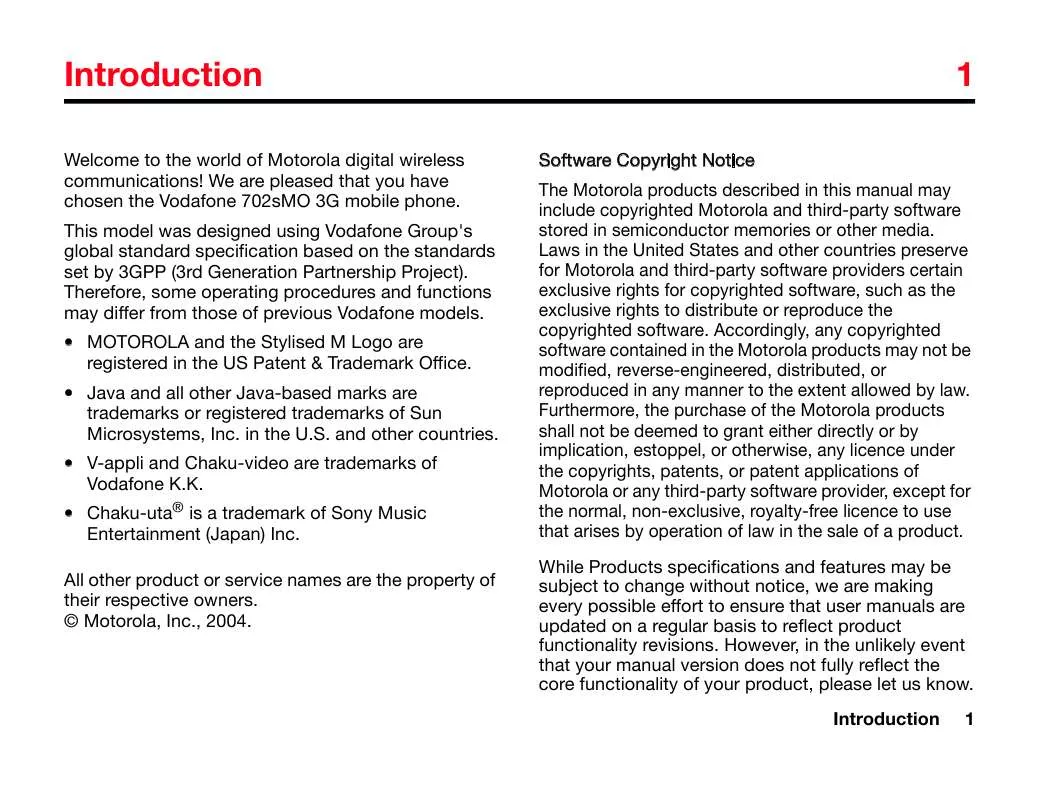
マニュアル抽象的: マニュアル MOTOROLA 702SMO
詳しい操作方法はユーザーガイドに記載されています。
[. . . ] Introduction
Welcome to the world of Motorola digital wireless communications!We are pleased that you have chosen the Vodafone 702sMO 3G mobile phone.
1Introduction
1
Software Copyright Notice The Motorola products described in this manual may include copyrighted Motorola and third-party software stored in semiconductor memories or other media. Laws in the United States and other countries preserve for Motorola and third-party software providers certain exclusive rights for copyrighted software, such as the exclusive rights to distribute or reproduce the copyrighted software. Accordingly, any copyrighted software contained in the Motorola products may not be modified, reverse-engineered, distributed, or reproduced in any manner to the extent allowed by law. [. . . ] If no voicemail number is stored, your phone prompts you to store a number.
You cannot store a p (pause), w (wait), or n (number) character in this number. If you want to store a voicemail number with these characters, create a Phone Book entry for it. Then, you can use the entry to call your voicemail. To store these characters in a number, see page 52.
98
Calling Features
Using Call Waiting
11. 12 Using Call Waiting
When you are on a call or downloading a file, an alert tone sounds to indicate that you have received a second call. • A separate subscription is required to use this service. Press 1 D 2 SWITCH or LINK or connect the 2 calls To answer the new call switch between calls
11. 12
11. 13 Putting a Call On Hold
Press M > HOLD To put the call on hold
11. 14 Transferring a Call (Not Available in Japan)
You can announce that you are transferring an active call to another party, or you can directly transfer the call. This service is available abroad only.
11. 14. 1 Announce the Call Transfer
Find the Feature Press 1 keypad 2 3 D
M > End Call On Hold end the call on hold
You must turn on call waiting to use the feature. To turn call waiting on or off: Find the Feature
M
> HOLD
To dial the number where you are transferring the call call the number and speak to the person who answers open the menu Calling Features 99
M
> Settings > In-Call Setup > Call Waiting
M
11. 14. 2
Press 4 g up or down 5 6 SELECT OK To scroll to Transfer select Transfer
Do Not Announce the Call Transfer
confirm the transfer
11. 14. 2 Do Not Announce the Call Transfer
Find the Feature Press 1 keypad 2 D
M
> Transfer
To dial the number where you are transferring the call transfer the call
100
Calling Features
Getting More Out of Your Phone
12. 1 Camera
12Getting More Out of Your Phone
12
Description Set the camera to capture photos at the following resolutions: MMS (160x120 pixels), Medium (320x240 pixels, or High (640x480 pixels) Set picture quality (JPG compression) to Good, Better, or Best. Set video quality (bit rate) to High, Medium, or Low. Set video length to MMS Small, MMS Large, or Maximum. Activate a tone that sounds when you take a photo. Can be set to None, Chimp, Quack, Flix, Boing, or Click. When using the internal camera, image in viewfinder can be flipped horizontally by setting On/Off. When recording video, sound can be recorded by setting On/Off. Turn status icons On or Off in camera viewfinder mode. Getting More Out of Your Phone 101
For instructions on how to take and send photos, see page 69. To adjust picture camera settings: Find the Feature
Option Resolution
M M
> Camera > Pictures Setup
Quality Video Quality Video Length
To adjust video camera settings: Find the Feature
M M
> Record Video > Videos Setup Shutter Tone
The Setup menus can include the following options: Option Auto Repeat Lighting Conditions Exposure Description Turn the automatic repeat for animations On or Off. Set to Automatic, Sunny, Cloudy, Indoor (Home), Indoor (Office), or Night. Mirror
Recording Sound Status Icons
12. 2
12. 2 Calendar
You can schedule or organise events such as appointments and meetings. You must set the correct time and date to use the Calendar. To schedule or review Calendar events: Find the Feature
Calendar
12. 2. 1 Month View
When the default view is set to month, the Calendar initially displays the month view. An indicator in the lower right corner of the date box indicates that one or more events are scheduled for the day. [. . . ] etc. ).
Specifications
195
22
Warranty
22Warranty and After-sales Services
Warranty and After-sales Services
After-sales Services
Refer to “Troubleshooting” (see page 184) before requesting repairs. If the problem persists, contact your local Vodafone Customer Centre (see page 197) or Vodafone shop. Be prepared to explain the problem in detail. • During the warranty period, your phone will be repaired according to the conditions written on your warranty card. [. . . ]
MOTOROLA 702SMOダウンロード上のご注意
Lastmanualsはユーザー主導型のハードウエア及びソフトウエアのマニュアル(ユーザーガイド・マニュアル・クイックスタート・技術情報など)を共有・保存・検索サービスを提供します。
お探しの書類がなかったり、不完全だったり、言語が違ったり、モデル名や言語が説明と違う場合など、いかなる場合でもLastmanualsはその責を負いません。またLastmanualsは翻訳のサービスもしていません。
規約に同意して「マニュアルをダウンロード」をクリックすればMOTOROLA 702SMOのマニュアルのダウンロードが開始されます。
