ユーザーズガイド ASUS A6NE SOFTWARE
Lastmanualsはユーザー主導型のハードウエア及びソフトウエアのマニュアル(ユーザーガイド・マニュアル・クイックスタート・技術情報など)を共有・保存・検索サービスを提供します。 製品を購入する前に必ずユーザーガイドを読みましょう!!!
もしこの書類があなたがお探しの取扱説明書・マニュアル・機能説明・回路図の場合は、今すぐダウンロード。Lastmanualsでは手軽に早くASUS A6NEのユーザマニュアルを入手できます。 ASUS A6NEのユーザーガイドがあなたのお役に立てばと思っています。
ASUS A6NEのユーザーガイドをLastmanualsがお手伝いします。

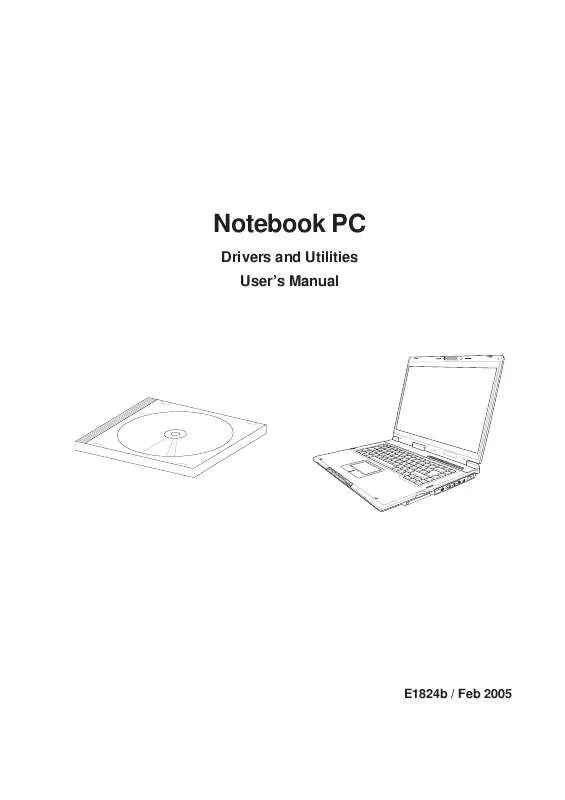
この製品に関連したマニュアルもダウンロードできます。
 ASUS A6NE LIVE UPDATE (534 ko)
ASUS A6NE LIVE UPDATE (534 ko)
マニュアル抽象的: マニュアル ASUS A6NESOFTWARE
詳しい操作方法はユーザーガイドに記載されています。
[. . . ] Notebook PC
Drivers and Utilities User’s Manual
E1824b / Feb 2005
Table of Contents
Support CD
Support CD for Microsoft Windows . . . . . . . . . . . . . . . . . . . . . . . . . . . . . . . . . . . . . . . . . . . . . . . . . . . . . . . . . . . . . . . . . . . . . . . . . . . . . . . . . . . . 5 New Operating System Installation . . . . . . . . . . . . . . . . . . . . . . . . . . . . . . . . . . . . . . . . . . . . . . . . . . . . . . . . . . . . . . . . . . . . . . . . . . . . . . . . . . . . 5 Drivers for Microsoft Windows . . . . . . . . . . . . . . . . . . . . . . . . . . . . . . . . . . . . . . . . . . . . . . . . . . . . . . . . . . . . . . . . . . . . . . . . . . . . . . . . . . . . . . . . . . . 5 Device Manager . . . . . . . . . . . . . . . . . . . . . . . . . . . . . . . . . . . . . . . . . . . . . . . . . . . . . . . . . . . . . . . . . . . . . . . . . . . . . . . . . . . . . . . . . . . . . . . . . . . . . . . . . . . . . . . [. . . ] On the “Welcome” screen, click Next after confirming this is what you want to setup.
2. On the “Choose Destination Location” screen, click Next to continue or you may first change the destination folder.
3. On the “Select Program Folder” screen, click Next to continue or enter a different folder name.
4. On the “Setup Complete” screen, click Finish.
NOTE: You cannot run this utility without first installing “ATK0100”. You will be given this message if you do not have the driver installed.
56
GameFace
(Utility for selected models)
Topics Covered: GameFace Utility Setup
After the driver and utility is installed, you may begin using any camera or video software on the Notebook PC.
(Screens and drivers may vary depending on your model and operating system. )
57
Software Utilities
GameFace Utility
GameFace lets you talk to and see your friend on the remote computer even when you are playing full-screen game. Follow the installation wizard to complete the installation.
Software Utilities
1. On the “Welcome” screen, click Next after confirming this is what you want to setup.
2. On the “Choose Destination Location” screen, click Next to continue or you may first change the destination folder.
3. Wait while files are copied to your system.
4. On the “Setup Complete” screen, click Finish.
58
Getting Started
Enable ASUS OSD
1. Open Display Properties dialog from desktop or control panel 2. Press the Advanced button on the Settings page 3. Select the OSD page in the Advanced page 4. Check the Enable OSD check box and input the appropriate hotkey 5. Or we can enable OSD through the GameFace options in GameFace application
Enable OSD from GameFace options.
Enable OSD from display properties.
Launch GameFace
It will use the first Video/Audio WDM capture device it found when the first startup. You can change the Video and Audio input device from the Options in the Tool menu if you have more than one Video/Audio device. But the change will not take effect when you are playing video or connecting to others. You must stop or disconnect to make the change effect.
59
Software Utilities
Local Playback Mode
1. Choose “Local Play/Stop” from the File menu to start local playback while local video is not playing 2. Choose “Local Play/Stop” from the File menu to stop local playback while playing local video 3. You can also press “Play/Stop” button to start or stop local playback
Software Utilities
Network Playback Mode
1. Input the Computer Name (Local Area Network) or IP Address in the combo box 3. [. . . ] Sometimes, the scroll thumb is only “allowed” to come to rest at one or two positions along the scroll bar!In these cases, even if you were to manually drag the scroll thumb with the pointer, you would find that it would “jump” to a final location when you released it. Virtual Scrolling, unfortunately, cannot control how applications manage their scroll bars.
99
Software Utilities
Frequently Asked Questions (Cont’)
Q: Why doesn’t Virtual Scrolling work properly with Microsoft Internet Explorer?A: Make sure you are using Internet Explorer version 4. 01 or later, and that the Use Smooth Scrolling option on the Advanced page of the Internet Explorer Properties dialog is NOT checked.
Q: When I press and hold the shift key or the control key (CTRL), the pointer movement is either very slow or restricted to move only horizontally or only vertically. [. . . ]
ASUS A6NEダウンロード上のご注意
Lastmanualsはユーザー主導型のハードウエア及びソフトウエアのマニュアル(ユーザーガイド・マニュアル・クイックスタート・技術情報など)を共有・保存・検索サービスを提供します。
お探しの書類がなかったり、不完全だったり、言語が違ったり、モデル名や言語が説明と違う場合など、いかなる場合でもLastmanualsはその責を負いません。またLastmanualsは翻訳のサービスもしていません。
規約に同意して「マニュアルをダウンロード」をクリックすればASUS A6NEのマニュアルのダウンロードが開始されます。
