ユーザーズガイド ASUS P4P800 DELUXE
Lastmanualsはユーザー主導型のハードウエア及びソフトウエアのマニュアル(ユーザーガイド・マニュアル・クイックスタート・技術情報など)を共有・保存・検索サービスを提供します。 製品を購入する前に必ずユーザーガイドを読みましょう!!!
もしこの書類があなたがお探しの取扱説明書・マニュアル・機能説明・回路図の場合は、今すぐダウンロード。Lastmanualsでは手軽に早くASUS P4P800 DELUXEのユーザマニュアルを入手できます。 ASUS P4P800 DELUXEのユーザーガイドがあなたのお役に立てばと思っています。
ASUS P4P800 DELUXEのユーザーガイドをLastmanualsがお手伝いします。

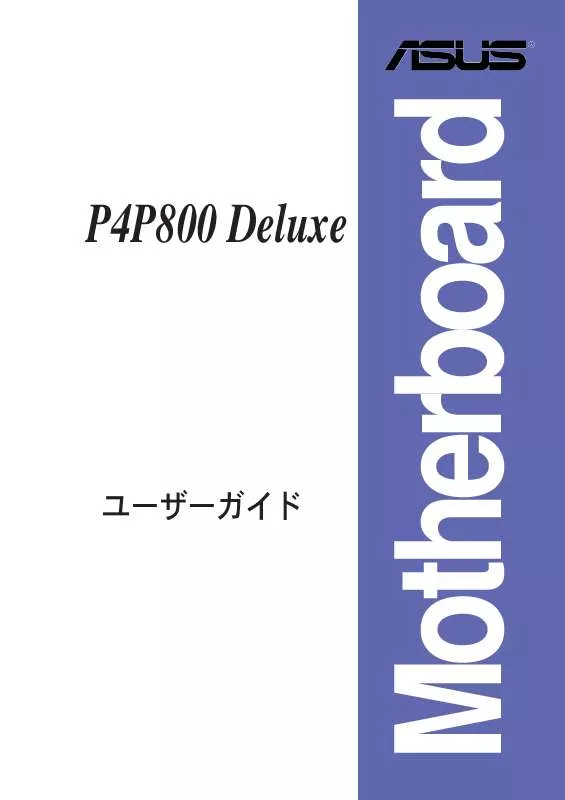
この製品に関連したマニュアルもダウンロードできます。
 ASUS P4P800 DELUXE (5176 ko)
ASUS P4P800 DELUXE (5176 ko)
マニュアル抽象的: マニュアル ASUS P4P800 DELUXE
詳しい操作方法はユーザーガイドに記載されています。
[. . . ] This equipment has been tested and found to comply with the limits for a Class B digital device, pursuant to Part 15 of the FCC Rules. These limits are designed to provide reasonable protection against harmful interference in a residential installation. This equipment generates, uses and can radiate radio frequency energy and, if not installed and used in accordance with manufacturer’s instructions, may cause harmful interference to radio communications. [. . . ] Configure DRAM Timing by SPD Performance Acceleration Mode DRAM Idle Timer DRAm Refresh Rate Graphic Adapter Priority Graphics Aperture Size Spread Spectrum ICH Delayed Transaction MPS Revision [Enabled] [Auto] [Auto] [Auto] [AGP/PCI] [ 64 MB] [Enabled] [Enabled] [1. 4] +F1 F10 ESC
Select Screen Select Item Change Option General Help Save and Exit Exit
4-17
4-18
OnBoard AC’97 Audio OnBoard VT6410 RAID Controller OnBoard IEEE 1394 Controller OnBoard LAN OnBoard LAN Boot ROM Onboard Floppy Controller Serial Port1 Address Serial Port2 Address Parallel Port Address Parallel Port Mode ECP Mode DMA Channel Parallel Port IRQ OnBoard Game/MIDI Port
[Auto] [Enabled] [Enabled] [Enabled] [Disabled] [Enabled] [3F8/IRQ4] [2F8/IRQ3] [378] [ECP] [DMA3] [IRQ7] [Disabled]
+F1 F10 ESC
Select Screen Select Item Change Option General Help Save and Exit Exit
4-19
4-20
Advanced PCI/PnP settings WARNING: Setting wrong values in the sections below may cause system to malfunction. Plug and Play OS [No] PCI Latency Timer [64] Allocate IRQ to PCI VGA [Yes] Palette Snooping [Disabled] PCI IDE BusMaster [Enabled] IRQ3 IRQ4 IRQ5 IRQ7 IRQ9 IRQ10 IRQ11 IRQ14 IRQ15 [Available] [Available] [Available] [Available] [Available] [Available] [Available] [Available] [Available]
NO: Lets the bIOS configure all the devices in the system. YES: Lets the operating system configure Plug and Play (PnP) devices not required for boot if your system has a Plug and Play operating system. Select Screen Select Item Change Option General Help Save and Exit Exit
+F1 F10 ESC
4-21
USB Configuration Module Version : 2. 22. 4-5. 3
Enables USB host controllers.
USB Devices Enabled : None USB Function Legacy USB Support USB 2. 0 Controller USB 2. 0 Controller Mode [8 USB Ports] [Auto] [Enabled] [HiSpeed] Select Screen Select Item Change Option General Help Save and Exit Exit
USB Mass Storage Device Configuration +F1 F10 ESC
4-22
USB Mass Storage Device Configuration USB Mass Storage Reset Delay [20 Sec]
No USB Mass Storage device detected Device #1 Emulation Device #2 Emulation Device #3 Emulation Device #4 Emulation Device #5 Emulation Device #6 Emulation Type Type Type Type Type Type N/A [N/A] N/A [N/A] N/A [N/A] N/A [N/A] N/A [N/A] N/A [N/A]
Number of seconds POST waits for the USB mass storage device after that start unit command.
+F1 F10 ESC
Select Screen Select Item Change Option General Help Save and Exit Exit
4-23
-
Speech Option Speech Post Reporter Report IDE Error Report System Booting [Enabled] [Disabled] [Disabled]
Disable/Enable Speech.
+F1 F10 ESC
Select Screen Select Item Change Option General Help Save and Exit Exit
4-24
Instant Music Option Instant Music [Disabled]
Disable/Enable Instant Music feature.
+F1 F10 ESC
Select Screen Select Item Change Option General Help Save and Exit Exit
4-25
Suspend Mode Repost Video on S3 Resume ACPI 2. 0 Support ACPI APIC Support BIOS -> AML ACPI table APM Configuration Hardware Monitor
[Auto] [No] [No] [Enabled] [Enabled]
Configure CPU.
Select Screen Select Item Enter Go to Sub-screen F1 General Help F10 Save and Exit ESC Exit
4-26
APM Configuration Power Management/APM Video Power Down Mode Hard Disk Power Down Mode Suspend Time Out Throttle Slow Clock Ratio System Thermal Power Button Mode Restore on AC Power Loss Power Power Power Power Power On On On On On By By By By By RTC Alarm External Modem PCI Devices PS/2 Keyboard PS/2 Mouse [Enabled] [Suspend] [Suspend] [Disabled] [50%] [Disabled] [On/Off] [Power Off] [Disabled] [Disabled] [Disabled] [Disabled] [Disabled]
Enabled or disable APM.
+F1 F10 ESC
Select Screen Select Item Change Option General Help Save and Exit Exit
4-27
4-28
Hardware Monitor CPU Temperature MB Temperature Power Temperature Q-Fan Control Fan Speed Ratio CPU Fan Speed Chassis Fan Speed Power Fan Speed VCORE Voltage 3. 3V Voltage 5V Voltage 12V Voltage [44°C/111°F] [36°C/96. 5°F] [N/A] [Disabled] [11/16] [2250RPM] [XXX RPM] [XXX RPM] [1. 550V] [3. 386V] [4. 890V] [11. 900V]
CPU temperature
+F1 F10 ESC
Select Screen Select Item Change Option General Help Save and Exit Exit
4-29
4-30
Boot Settings Boot Device Priority Hard Disk Drives Boot Settings Configuration Security
Specifies the Boot Device Priority sequence.
Select Screen Select Item Enter Go to Sub-screen F1 General Help F10 Save and Exit ESC Exit
Boot Device Priority 1st Boot Device 2nd Boot Device 3rd Boot Device [1st FLOPPY DRIV] [PM-ST320413A] [PS-ASUS CD-S340]
Specifies the boot sequence from the available devices. A device enclosed in parenthesis has been disabled in the corresponding type menu. Select Screen Select Item Change Option General Help Save and Exit Exit
+F1 F10 ESC
4-31
Boot Device Priority 1st Boot Device 2nd Boot Device [PM-ST320413A] [PS-ASUS CD-S340]
Specifies the boot sequence from the available devices. A device enclosed in parenthesis has been disabled in the corresponding type menu. Select Screen Select Item Change Option General Help Save and Exit Exit
+F1 F10 ESC
Boot Settings Configuration Quick Boot Quiet Boot Add On ROM Display Mode Bootup Num-Lock PS/2 Mouse Support Typematic Rate Parity Check Boot to OS/2 Wait for ‘F1’ If Error Hit ‘DEL’ Message Display Interrupt 19 Capture [Enabled] [Enabled] [Force BIOS] [On] [Auto] [Fast] [Disabled] [No] [Enabled] [Enabled] [Disabled]
Allows BIOS to skip certain tests while booting. This will decrease the time needed to boot the system.
+F1 F10 ESC
Select Screen Select Item Change Option General Help Save and Exit Exit
4-32
4-33
Security Settings Supervisor Password User Password Change Supervisor Password Boot Sector Virus Protection [Disabled] Not Installed Not Installed
<Enter> to change password. <Enter> again to disable password.
+F1 F10 ESC
Select Screen Select Item Change Option General Help Save and Exit Exit
4-34
Security Settings Supervisor Password User Password Change Supervisor Password User Access Level Change User Password Clear User Password Password Check Boot Sector Virus Protection Installed Not Installed [Full Access] [Setup] [Disabled]
<Enter> to change password. <Enter> again to disable password.
+F1 F10 ESC
Select Screen Select Item Change Option General Help Save and Exit Exit
4-35
Exit Options Exit & Save Changes Exit & Discard Changes Discard Changes Load Setup Defaults
Exit system setup after saving the changes. F10 key can be used for this operation.
Select Screen Select Item Enter Go to Sub-screen F1 General Help F10 Save and Exit ESC Exit
4-36
4-37
4-38
®
®
™
↓↓↓ ↓
↓
↓
↓
↓
↓
®
5-21
5-22
5-23
5-24
®
®
\
\
®
5-25
®
• •
5-26
®
VIA Tech. RAID BIOS Ver 1. 00
Create Array Delete Array Create/Delete Spare Select Boot Array Serial Number View
Create a RAID array with the hard disk attached to VIA IDE controller F1 : , : Enter: ESC : Array Name View Array/Disk Status Move to next item Confirme the selection Exit Mode xxxxx xxxxx Size(GB) xxx. xx xxx. xx Status Hdd Hdd
Channel Channel0 Channel0 Channel1 Channel1 Master Slave Master Slave
Drive Name XXXXXXXXXX XXXXXXXXXX No Drive No Drive
↑, ↓
5-27
VIA Tech. RAID BIOS Ver 1. 00
Auto Setup For Data Security Array Mode RAID 1 (Mirroring) Select Disk Drives Start Create Process
Create a RAID array with the hard disk attached to VIA IDE controller F1 : , : Enter: ESC : Array Name View Array/Disk Status Move to next item Confirm the selection Exit Mode xxxxx xxxxx Size(GB) xxx. xx xxx. xx Status Hdd Hdd
Channel Channel0 Channel0 Channel1 Channel1 Master Slave Master Slave
Drive Name XXXXXXXXXX XXXXXXXXXX No Drive No Drive
RAID RAID RAID RAID
0 for performance 1 for data protection 0/1 SPAN for capacity
5-28
4K 8K 16K 32K 64K
The data on the selected disks will be destroyed. [. . . ] Non-RAID Disks: Port Drive Model 0 ST320413A 1 ST320413A
Serial # xxxxxxxx xxxxxxxx
Size 18. 6GB 18. 6GB
Status Normal Normal
Bootable Yes Yes
[
]-Select
[ESC] Exit
[Enter]-Select Menu
[ RESET ALL DATA RAID DATA ] Resetting all RAID data will remove any internal RAID structures from all RAID disks, including disks with working volumes. These structures are used to maintain the RAID volumes. By removing these structures, the drive will revert back to a Non-RAID disk that can then be used or reallocated to a new RAID volume. [. . . ]
ASUS P4P800 DELUXEダウンロード上のご注意
Lastmanualsはユーザー主導型のハードウエア及びソフトウエアのマニュアル(ユーザーガイド・マニュアル・クイックスタート・技術情報など)を共有・保存・検索サービスを提供します。
お探しの書類がなかったり、不完全だったり、言語が違ったり、モデル名や言語が説明と違う場合など、いかなる場合でもLastmanualsはその責を負いません。またLastmanualsは翻訳のサービスもしていません。
規約に同意して「マニュアルをダウンロード」をクリックすればASUS P4P800 DELUXEのマニュアルのダウンロードが開始されます。
