ユーザーズガイド RYOBI BD60 ACCESSOIRES
Lastmanualsはユーザー主導型のハードウエア及びソフトウエアのマニュアル(ユーザーガイド・マニュアル・クイックスタート・技術情報など)を共有・保存・検索サービスを提供します。 製品を購入する前に必ずユーザーガイドを読みましょう!!!
もしこの書類があなたがお探しの取扱説明書・マニュアル・機能説明・回路図の場合は、今すぐダウンロード。Lastmanualsでは手軽に早くRYOBI BD60のユーザマニュアルを入手できます。 RYOBI BD60のユーザーガイドがあなたのお役に立てばと思っています。
RYOBI BD60のユーザーガイドをLastmanualsがお手伝いします。

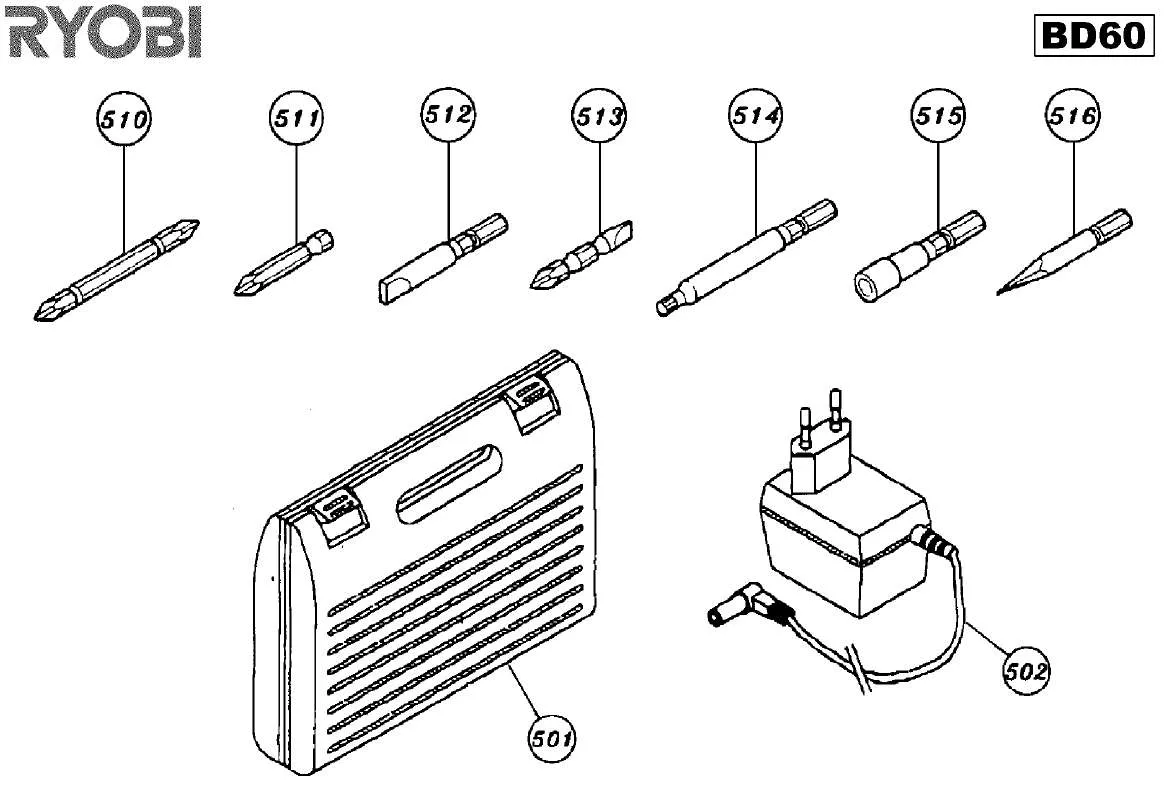
この製品に関連したマニュアルもダウンロードできます。
 RYOBI BD60 SCHEMA (36 ko)
RYOBI BD60 SCHEMA (36 ko)
 RYOBI BD60 SCHEMA (36 ko)
RYOBI BD60 SCHEMA (36 ko)
 RYOBI BD60 SCHEMA ELECTRIC (19 ko)
RYOBI BD60 SCHEMA ELECTRIC (19 ko)
マニュアル抽象的: マニュアル RYOBI BD60ACCESSOIRES
詳しい操作方法はユーザーガイドに記載されています。
[. . . ] 10 VGA Driver . . . . . . . . . . . . . . . . . . . . . . . . . . . . . . . . . . . . . . . . . . . . . . . . . . . . . . . . . . . . . . . . . . . . . . . . . . . . . . . . . . . . . . . . . . . . . . . . . . . . . . . . . . . . . . . . . . . . . . . . . . . 13 VGA Driver Setup (Model 1 – Intel) . . . . . . . . . . . . . . . . . . . . . . . . . . . . . . . . . . . . . . . . . . . . . . . . . . . . . . . . . . . . . . . . . . . . . . . . . . . . . . . . . . 14 VGA Driver Setup (Model 2 – ATI) . . . . . . . . . . . . . . . . . . . . . . . . . . . . . . . . . . . . . . . . . . . . . . . . . . . . . . . . . . . . . . . . . . . . . . . . . . . . . . . . . . . 15 VGA Driver Setup (Model 3 – SiS) . . . . . . . . . . . . . . . . . . . . . . . . . . . . . . . . . . . . . . . . . . . . . . . . . . . . . . . . . . . . . . . . . . . . . . . . . . . . . . . . . . . [. . . ] Select “Set up my connection manually” and click Next.
4. Select “Connect using a dialup modem” and click Next.
5. Enter any name to represent your ISP.
7. Enter the dial up number for your ISP.
8. Selection one of the security preferences and click Next.
49
Software Drivers
Modem Configuration (Cont’)
Software Drivers
9. Enter your ISP account name and password and click Next. Select “Add a shortcut. . . ” and click Finish. When you click on the link, the connection window will show. Click Dial to connect to your ISP.
50
RICOH
(Optional driver)
Topics Covered: Ricoh Media Driver Setup
SD/MMC MS / MS Pro
After the memory reader driver is installed, you can read or write to various memory types. See the hardware manual for information on supported memory types.
Driver already provided in Windows XP
(Screens and drivers may vary depending on your model and operating system. )
51
Software Drivers
Ricoh Driver Setup
Running setup will give you the following wizard:
Software Drivers
1. On the “Welcome” screen, click Next after confirming this is what you want to setup. You can also press “Play/Stop” button to start or stop local playback
Software Utilities
Network Playback Mode
1. Input the Computer Name (Local Area Network) or IP Address in the combo box 3. Choose the New Call from the “Call” menu or press the “Make a Call” button 4. You will both see and hear the remote video and audio if remote computer accept the call 5. If you have no idea about your computer name and IP address, you can use “Tool” -> “Info” to get that
Waiting for connection:
1. GameFace will popup a dialog box to ask you if you want to accept a call from the remote computer 3. Choose the “End Call” from the File menu or press the “End the Call” button to disconnect the connection
60
GameFace Setting
You can change the Transparency, Position, and Hotkey settings in the GameFace page of GameFace Options Dialog from the Option in the Tool menu.
Launch Game And Show GameFace
Launch the game you want to play. After entering the full-screen mode, press Hotkey (default is Ctrl+Alt+V) to show the GameFace window.
(Captured from the game “Delta Force: Black Hawk Down”)
61
Software Utilities
Enable OSD in Game
Press OSD hotkey to show the OSD. Using Page-Up/Page-Down key to select the GameFace page. Using Arrow Key to select and adjust the items you want to change. (Enable GameFace, Transparency, Position X, Position Y, and Sizing).
Software Utilities
The demo picture is captured from the game “Delta Force: Black Hawk Down”
62
Frequently Asked Questions
1. [. . . ] If Virtual Scrolling does not “know” about a particular type of window, it still approximates smooth-scrolling by causing the window to re-display when your finger slows down or stops. This can help you more accurately scroll to the right place in a document.
Q: Why does the scroll thumb sometimes “jump around” when I scroll, and not go exactly where the pointer is?A: Again, the application actually has complete control over the way the scroll thumb moves. Depending upon the window contents, some applications will actually prevent you from moving the scroll thumb to certain locations. [. . . ]
RYOBI BD60ダウンロード上のご注意
Lastmanualsはユーザー主導型のハードウエア及びソフトウエアのマニュアル(ユーザーガイド・マニュアル・クイックスタート・技術情報など)を共有・保存・検索サービスを提供します。
お探しの書類がなかったり、不完全だったり、言語が違ったり、モデル名や言語が説明と違う場合など、いかなる場合でもLastmanualsはその責を負いません。またLastmanualsは翻訳のサービスもしていません。
規約に同意して「マニュアルをダウンロード」をクリックすればRYOBI BD60のマニュアルのダウンロードが開始されます。
