ユーザーズガイド VOGELS CFM 060 MOUNTING INSTRUCTIONS
Lastmanualsはユーザー主導型のハードウエア及びソフトウエアのマニュアル(ユーザーガイド・マニュアル・クイックスタート・技術情報など)を共有・保存・検索サービスを提供します。 製品を購入する前に必ずユーザーガイドを読みましょう!!!
もしこの書類があなたがお探しの取扱説明書・マニュアル・機能説明・回路図の場合は、今すぐダウンロード。Lastmanualsでは手軽に早くVOGELS CFM 060のユーザマニュアルを入手できます。 VOGELS CFM 060のユーザーガイドがあなたのお役に立てばと思っています。
VOGELS CFM 060のユーザーガイドをLastmanualsがお手伝いします。

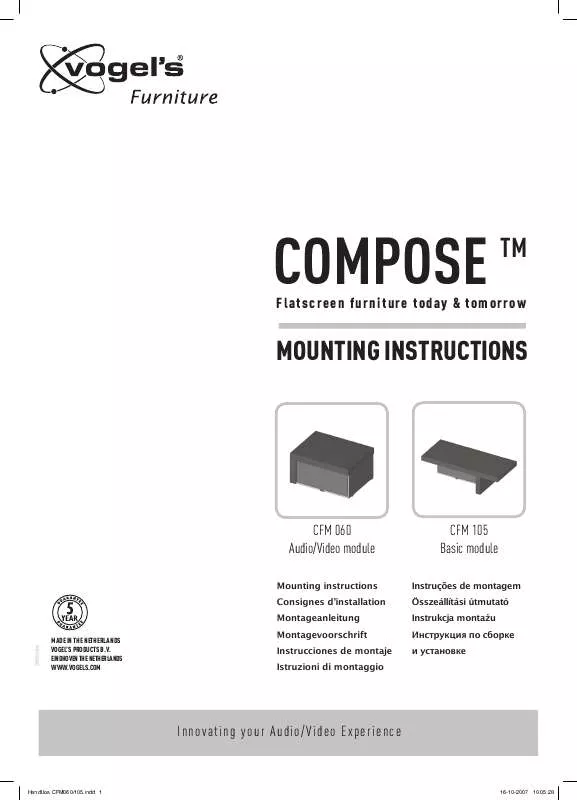
この製品に関連したマニュアルもダウンロードできます。
 VOGELS CFM 060 VOGEL'S COMPSE CONSUMER BROCHURE SEPTEMBER 2007 (11384 ko)
VOGELS CFM 060 VOGEL'S COMPSE CONSUMER BROCHURE SEPTEMBER 2007 (11384 ko)
 VOGELS CFM 060 VOGEL'S COMPSE CONSUMER BROCHURE SEPTEMBER 2007 (11384 ko)
VOGELS CFM 060 VOGEL'S COMPSE CONSUMER BROCHURE SEPTEMBER 2007 (11384 ko)
マニュアル抽象的: マニュアル VOGELS CFM 060MOUNTING INSTRUCTIONS
詳しい操作方法はユーザーガイドに記載されています。
[. . . ] ❏❏ Do not dismantle the ink cartridges or try to refill them. ❏❏ Do not touch the ink supply port or its surrounding area and the green IC chip on the side of the ink cartridge. Doing so may affect normal operation and printing.
圖示說明
Meaning of Symbols
!注意
請務必遵守注意事項,以免身體受傷。 附註:請務必遵守附註事項,以免損壞設備。 秘訣:提供使用印表機的實用技巧及其他資訊。
!Caution
Cautions must be followed to avoid bodily injury. [. . . ] Note : Notes contain useful or additional information on the operation of this product.
c
c
5
JA 設置場所 EN Choosing a Place for the Printer TC 選擇放置印表機的位置
SC-T7000 Series / SC-T5000 Series SC-T3000 Series
❏❏ 温度 10 ~ 35℃、湿度 20 ~ 80%の場所 ただし、用紙の環境条件も満たした場所で使用しないと正しく印刷できないことがありま す。詳細は、用紙のマニュアルをご覧ください。 また、適正な湿度を保つために直射日光に当たる場所、エアコンなどの風が直接当たる場 所、熱源のある場所での使用を避けてください。
Instructions for Placing the Printer
❏❏ The flat place that can leave adequate room as shown in the table for setting up the printer. In addition, more room is required for the front and rear of the printer when printing under specific conditions. For more details, see the User’s Guide. ❏❏ Always use the printer installed on its stand with SC-T7000 series and SC-T5000 series. If you place the printer unit directly on the floor or a desk, it may affect normal operation or printing. ❏❏ Use only an outlet that meets the power requirements of this printer. ❏❏ Operate the printer under the following conditions: Temperature: 10 to 35°C (59 to 95°F) Humidity: 20 to 80% without condensation Even the conditions above are met, you may not print properly if the environmental conditions are not proper for the paper. See the instructions of the paper for more detailed information. Keep the printer away from drying, direct sunlight, or heat sources to maintain the appropriate humidity.
W SC-T7000 Series SC-T5000 Series SC-T3000 Series* 1768mm 1565mm 1210mm
D 1413mm 1413mm 999mm
H 1278mm 1278mm 763mm
**台などに設置する際は、本機の質量 ( 約 51kg) に十分耐えられるものをご使用ください。 * (オプションで専用スタンド(24)をご用意しています。専用スタンド(24)装着時は前 方スペースを 600mm 確保してください) ** Before placing the printer on a platform or desk, be sure that it can support the printer’s weight of approximately 51 kg. An optional Stand (24”) is available from Epson; when using the stand, leave a space of at least 600 mm in front of the printer. Doing so may cause incorrect operation or printing. ❏❏ 打開墨水匣的包裝後,請務必如圖所示搖晃墨水匣。 ❏❏ 切勿觸碰墨水匣上的 IC 晶片,否則可能導致無法正確操作或列印。
14
JA 初回インク充填 EN Initial Ink Charging TC 初始化導墨
[[[[[
C シアン Cyan 青色 Y イエロー Yellow 黃色 M マゼンタ Magenta 洋紅色 MK/MB PK/BK マットブラック フォトブラック Matte Black Photo Black 消光黑 亮黑色
[[[[[
M 押して を 用紙をセッ トしてください。
付属のインクカートリッジおよびメンテナンスボックスは初期充てん用です。 交換用のインクカートリッジおよびメンテナンスボックスをお早めにご準備 ください。
約 22 分 /
Press M and load paper.
The included ink cartridges and installed Maintenance Boxes are just for initial ink charging. You may need to replace the ink cartridge or Maintenance Box soon. 隨機內附的墨水匣和已安裝在印表機中的廢棄墨水收集盒,只供初始 化導墨之用。您可能需儘快更換墨水匣或廢棄墨水收集盒。
About 22 min. / 約 22 分鐘
インク充填中は、次の注意事項を守ってください。注意事項を守らないと、作業が中断してやり直しが発生するため、通常よりもインクを多く消費することがあります。 ❏❏ 電源コードをコンセントから抜いたり、電源を切ったりしないでください。 ❏❏ 画面の指示以外の操作は行わないでください。
c
Observe the following precautions when charging the ink. If these precautions are not observed, the work may be interrupted and require redoing, resulting in more ink being consumed than normal.
❏❏ Do not disconnect the power cable from the outlet or turn off the power. ❏❏ Do not perform operations other than those specified on the screen.
在導墨時請注意以下事項:若不注意以下事項,操作將可能會中斷且需重新開始,從而導致比在正常情況下消耗更多墨水。
❏❏ 切勿從插座拔下電源線或關閉電源。 ❏❏ 切勿執行螢幕指示以外的操作。
15
JA ロール紙のセット
EN Loading Roll Paper TC 裝入滾筒紙
ロール紙のセット Loading Roll Paper 裝入滾筒紙
排紙バスケットを閉じると、作業がしやすくなります。
Closing the Paper basket makes the work easier. 闔上紙張收集籃更易於運作。
[[[[[
[[[[[
[[[[[
[[[[[
2inch 2inch 3inch
[[[[[
3inch
16
JA ロール紙のセット EN Loading Roll Paper
TC 裝入滾筒紙
[[[[[
[[[[[
[[[[[
[[[[[
用紙セッ ト/取り外し ・ ロール紙 ・ XXXXXXXXX ・ XXXXXXXXX
ロール紙を給紙口に挿入し、 ガイ ド線まで引き出します。
Set/Remove Paper •Roll_Paper •XXXXXXXXX •XXXXXXXXX
Insert roll paper to slot and feed it until leading edge reaches lines.
17
JA ロール紙のセット EN Loading Roll Paper
TC 裝入滾筒紙
[[[[[[
[[[[[[
[[[[[[
Z 押します。 を
[[[[[[
Press Z button.
[[[[[[
用紙をセットし終えたら、用紙種類とロール紙残量管理を設定する画面が表示されます。 必要に応じて設定を行ってください。 After loading the media, you will be prompted to choose Paper Type and Roll Paper Remaining options. 裝入紙張後,您將被提示選擇 Paper Type 和 Roll Paper Remaining 選項。請根據需要選擇選項。
18
JA ロール紙のセット EN Loading Roll Paper
TC 裝入滾筒紙
排紙バスケットを閉じたときは、印刷前に開いてください。
If you have closed the Paper basket, open it before proceeding. 若您已闔上紙張收集籃,請在繼續操作前將其打開。
[[[[[
テストパターン印刷 Performing a Test Print 列印測試
ヘッ ドメンテナンス ・ ノズルチェ ック ・ XXXXXXXXXX
ノズルチェ ック Z を押すと、 ックパター チェ ンが印刷されます。
Maintenance •Nozzle Check •XXXXXXXXXX
Nozzle Check Press Z to print nozzle check pattern.
[[[[[
正常に印刷できないときは、 『ユーザーズガイド』 (PDF)「困ったときは」を参照して対処してください。
If you cannot print properly, see “Problem Solver” in the User’s Guide to solve the problem. [. . . ] 若無法正確地列印,請查看 進階使用說明 中的“解決問題的方法”單元來解決問題。
19
JA 接続とインストール EN Installing the Software TC 安裝軟體
[[[[[
USB Network [1] [3] [2]
[[[[[
[[[[[
[[[[[
この後は画面の指示に従ってインストールを完了させてください。
Follow the on-screen instructions to complete the installation.
請依照螢幕上的操作說明,完成安裝步驟。
20
JA 接続とインストール
EN Installing the Software
TC 安裝軟體
Network
[ ソフトウェアリスト ] の [ ネットワークユーティリティ ] のチェックを外さないでください。
Do not remove the check mark from Epson Network Utilities in the Software List.
請勿去除軟體列表中“Epson 網絡工具程式”的勾選標記。
Windows
上の画面が表示されたら、発行元が「SEIKO VOGELS」で あることを確認して、 [ブロックを解除する]をクリック してください。
If this dialog box appears, make sure the publisher is SEIKO VOGELS, and then click Unblock.
若 出 現 如 上 圖 所 示 的 對 話 框 時, 請 確 認 發 行 者 為“SEIKO VOGELS” ,然後按下『解除封鎖』鍵。
Mac OS X
プリンターの追加 /Adding the Printer/ 新增印表機
アプリケーション /
システム環境設定 /
プリントとスキャン (ファクス) /
Applications / 應用程式
System Preferences / 系統偏好設定
Print & Scan (Fax) / 列印與掃描(傳真)
21
JA 接続とインストール
EN Installing the Software
TC 安裝軟體
プリンターのネットワーク設定や管理者メニューの設定を保護するために、管理者パスワードを設定してください。 ❏❏ 管理者パスワードは忘れないように管理してください。忘れたときは、 『ユーザーズガイド』 (PDF)「困ったときは」を参照して 対処してください。
管理者パスワードの設定 Choosing an Administrator Password 選擇管理員密碼
❏❏ ネットワーク接続時には、Remote Manager からも管理者パスワードの設定・変更ができます。
c
Network Setup and Administrator Menu settings can be protected using an administrator password.
❏❏ Do not forget the administrator password. For information on what to do if you forget the password, see “Problem Solver” in the User’s Guide. ❏❏ If the printer is connected to a network, the password can also be entered or changed using Remote Manager.
Network Setup 和 Administrator Menu 設定可使用管理員密碼進行保護。
。 ❏❏ 切勿忘記管理員密碼。關於忘記密碼時該如何處理的資訊,請查看 進階使用說明 中的“解決問題的方法” ❏❏ 若印表機已連接至網路,您還可使用 Remote Manager 輸入或更改密碼。
[[[[[
印刷可能
印刷可能
セッ トアップ プリンター設定 ・
・ XXXXXXXX ・ XXXXXXXX ・ XXXXXXXX ・ XXXXXXXX ・ XXXXXXXX
・ XXXXXXXX ・ XXXXXXXX ・ XXXXXXXX ・ XXXXXXXX ・ XXXXXXXX ・ 管理者メニュー
セッ トアップ
Ready
Ready
Administrator Menu •Printer Setup •XXXXXXXX •XXXXXXXX •XXXXXXXX •XXXXXXXX
Setup •XXXXXXXX •XXXXXXXX •XXXXXXXX •XXXXXXXX •Administrator Menu
[[[[[
管理者パスワー ドを入力
次の桁へ 決定
削除 戻る
購入直後はパスワードが設定されていません。そのまま OK ボタンを押してください。 管理者メニューが表示されたら[パスワード変更]を選択して、パスワードを設定してください。 パスワードの設定が完了したら、W ボタンを押してメニューを終了してください。 The printer ships without a password; press OK to proceed. When the Administrator Menu is displayed, select Change Password and choose a password. [. . . ]
VOGELS CFM 060ダウンロード上のご注意
Lastmanualsはユーザー主導型のハードウエア及びソフトウエアのマニュアル(ユーザーガイド・マニュアル・クイックスタート・技術情報など)を共有・保存・検索サービスを提供します。
お探しの書類がなかったり、不完全だったり、言語が違ったり、モデル名や言語が説明と違う場合など、いかなる場合でもLastmanualsはその責を負いません。またLastmanualsは翻訳のサービスもしていません。
規約に同意して「マニュアルをダウンロード」をクリックすればVOGELS CFM 060のマニュアルのダウンロードが開始されます。
