ユーザーズガイド YAMAHA TNR-E Â
Lastmanualsはユーザー主導型のハードウエア及びソフトウエアのマニュアル(ユーザーガイド・マニュアル・クイックスタート・技術情報など)を共有・保存・検索サービスを提供します。 製品を購入する前に必ずユーザーガイドを読みましょう!!!
もしこの書類があなたがお探しの取扱説明書・マニュアル・機能説明・回路図の場合は、今すぐダウンロード。Lastmanualsでは手軽に早くYAMAHA TNR-Eのユーザマニュアルを入手できます。 YAMAHA TNR-Eのユーザーガイドがあなたのお役に立てばと思っています。
YAMAHA TNR-EのユーザーガイドをLastmanualsがお手伝いします。

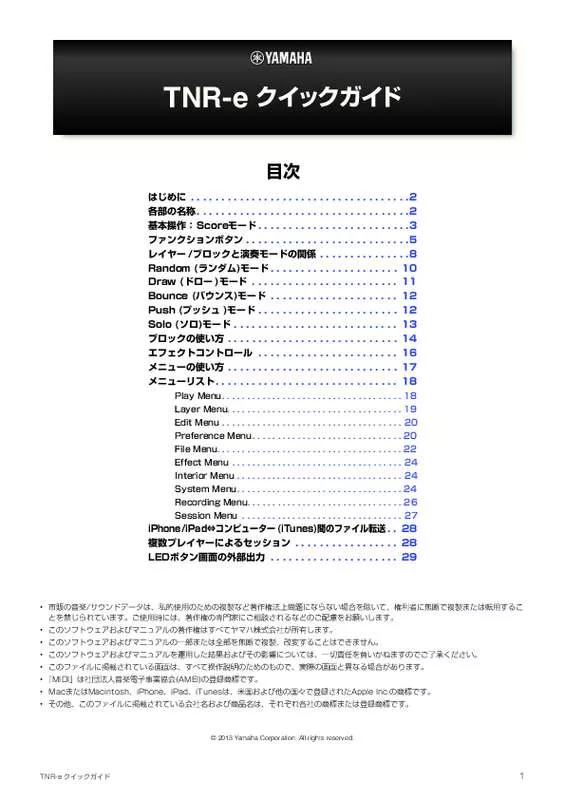
この製品に関連したマニュアルもダウンロードできます。
 YAMAHA TNR-E Â (5281 ko)
YAMAHA TNR-E Â (5281 ko)
 YAMAHA TNR-E Â (5281 ko)
YAMAHA TNR-E Â (5281 ko)
 YAMAHA TNR-E QUICK GUIDE (5081 ko)
YAMAHA TNR-E QUICK GUIDE (5081 ko)
マニュアル抽象的: マニュアル YAMAHA TNR-EÂ
詳しい操作方法はユーザーガイドに記載されています。
[. . . ] White、Blue、Purple、Pink、Red、Orange、Green、Blue Green
Indicator Color
ループインジケーター LEDの色設定
インジケーターのLEDの色を選択できます。
設定範囲 . . . . . . . . . . . . . . . White、Blue、Purple、Pink、Red、Orange、Green、Blue Green
Brightness
LEDボタンの明暗を調節
スライダーが左に行くにつれ、消灯しているLEDボタンの色が暗くなり、右に行くにつれて明るく なります。
TNR-e クイックガイド
18
メニューリスト
Layer Menu
選択中のレイヤーのパラメーター設定
Sound Select Instrument*
TNR-e内蔵の音源(Internal)を使うか、Inter-App Audio対応の外部アプリケーション音源 (Instrument App)を使うかを決めます。
音色の選択 Sound SelectがInternalの場合
TNR-e内蔵の音色を選択します。 [Instrument]をタップするとメニューに音色 リストが表示されます。リストをドラッグす るとスクロールします。リストにある音色を タップすると音色が選べます。
● ユーザーボイスは音色リストの[01/16]、[02/ 16]、[03/16] にあります。
音色リスト
Sound SelectがInstrument Appの場合
選択されている音源名(音源が選択されていな い場合はNot assigned)と[i]ボタンが表示さ れます。音源名をタップすると、選択できる 音源のリストが表示されます。リストから他 の音源を選択できます。[i]ボタンをタップす ると、選択されている音源の編集画面が表示 され、音源の設定ができます。
Volume* Loop Speed* Sound Length* Panpot* Animation* Animation Direction Play Mode
音量の設定 ループスピード(1拍の速度)の設定 発音時間(ゲートタイム)の設定 パンポット(ステレオ定位)の設定 発光アニメーションの設定 発光アニメーションの設定
アニメーションの方向を、[Expand](拡大)/[Shrink](縮小)のいずれかから選択します。
演奏モードの設定
設定範囲 . . . . . . . . . . . . . . . Score、Random、Draw、Bounce、Push、Solo
TNR-e クイックガイド
19
メニューリスト
Edit Menu
コピー、クリア、リセットなどのデータ編集
● データ編集後、ボタンの表示が「Undo」に変わります。[Undo]ボタンをタップすると直前の操作をUndoできます。 以下の操作をした場合、Undoはキャンセルされます。 • Edit Menu内の別のボタンを選択して、別のコピー、クリア、リセットなどのデータ編集を行なったとき • メニューを閉じたとき • 別のメニューに移動したとき • ボタンがUndo表示になってから、15秒以上何も操作されずにタイムアウトした場合
Copy this Block*
ブロック→ブロックでのコピー
[Copy this Block]セルをタップして「Copy this Block」画面に移動します。 コピー先のブロック番号を[Destination]で指定したら、[Copy]ボタンをタップして実行します。
Clear this Block* Copy this Layer*
ブロック単位での発音ポイントのクリア
メニュー上にある[Clear]をタップすると実行します。
レイヤー単位のコピー
[Copy this Layer]セルをタップして「Copy this Layer」画面に移動します。コピー先のブロッ ク番号とレイヤー番号を[Destination Block]、[Destination Layer]で指定したら、[Copy]ボタ ンをタップして実行します。
Clear this Layer* Clear All Blocks* Reset All Blocks*
レイヤー単位での発音ポイントのクリア
メニュー上にある[Clear]をタップすると実行します。
全ブロック(全レイヤー )の発音ポイントのクリア
メニュー上にある[Clear]をタップすると実行します。
全ブロック(全レイヤー )のリセット
メニュー上にある[Reset]をタップすると実行します。
Preference Menu
機器共通の初期設定
Quantize* Push Sensitivity* Master Tuning* Local Control* Synchronize* Loop Indicator* User Scale Setting Note
Soloモードの発音タイミングをScoreモードに合わせる LEDボタンをタッチし続ける(長押し)時間の設定 音色(MIDI音源)のマスターチューニングの設定 TNR-eの演奏を内蔵音源で鳴らすかどうかの設定 複数のTENORI-ONの同期設定 ループインジケーターの表示/非表示 自分でスケールを作成する
1∼16の音階ノートにそれぞれに音程を割り 当てていきます。 作成したスケール(音階)は、[Main Menu]> [Play Menu]>[Master Scale]で[User]を選 択してお使いください。
音階ノート 音程
選択中の音階ノート Score/Random/DrawモードではLEDボタンの縦方 向、Bounce/Push/SoloモードではLEDボタンの横 方向がスケール(音階)となります。
TNR-e クイックガイド
20
メニューリスト
User Voice Settings
ユーザーボイスを作成する
ユーザーボイスは3つまで保存できます。
● ユーザーボイスはLayerメニューのInstrument で表示される音色リスト上で[01/16]、[02/ 16]、[03/16]をタップすると選択できます。
ユーザーボイスをタップすると以下の画面が 開きます。
タップするとNoteごとの詳細設定画面が開きます。
タップすると、Note 01∼Note 16までのセットを、 セーブ/ロードすることができます。 TENORI-ON User Voice Managerで出力したサンプリングデータも、 ここからインポートすることができます。
ユーザーボイスごとにNote 01∼Note 16の16個のオーディオデータが割り当てられます。 Note 01∼Note 16はTNR-eの音階に相当します。 各Noteをタップすると割り当てられているオーディオを試聴できます。
Noteごとの詳細設定画面
編集した波形をユーザーボイスとして保存します。 コンピューター から iTunes 経由で転送した . WAV ファイルを読み込みます。 iPad のクリ ップボー ドから音を取り込みます。 他のアプリケーションでクリ ップボー ドへコピーした音を 受け取ることができます。 iPad のマイクから音を取り込みます。 波形の長さを表示します。取り込める波形は最大 5 秒 です。5 秒を超えると波形の長さ表示が赤くなります。 波形部分をタップすると、 "Copy / Paste / Clear" の メニューが表示されます。 ・Copy: 波形をクリ ップボー ドへコピーします。 トします。 ・Paste: 波形をクリ ップボー ドからペース ・Clear: アサインされている波形をクリア (無音) します。 タッチして左右にスライ ドすると、 トリムする波形の領域を指定できます。
最後に実行した操作を取り消します。 表示している波形を 再生します。 ノーマライズを実行します。 選択範囲の トリムを実行します。
TNR-e クイックガイド
21
メニューリスト
File Menu
データファイルのセーブ/ロード/リネーム/デリート ファイルタイプは以下を扱うことができます。
Audio Song* All Blocks* Current Block* Current Layer* All Settings*
Audioファイルの操作 Songファイルの操作 All Blocksファイルの操作 Current Blockファイルの操作 Current Layerファイルの操作 All Settingsファイルの操作
上記ファイルタイプに対して以下の操作を行えます。 File Menuからファイルタイプのいずれかをタップして選択すると、メニューにファイルが表示されます。
ファイルタイプがSong/All Blocks/Current Block/Current Layerの場合だけ表示されます。
Local Server Latest Hot
TNR-eに保存されているファイルを表示します。 自分がアップロードしたサーバー上のファイルを新しい順に10ファイルずつ表示します。下にスクロールすると、 次の10ファイルを表示します。検索バーにキーワードを入力して、検索結果を新しい順に表示することもできます。 サーバー上のファイルを、新しい順に10ファイルずつ表示します。下にスクロールすると、次の10ファイルを表示し ます。検索バーにキーワードを入力して、検索結果を新しい順に表示することもできます。 サーバー上のファイルを、再生回数の多い順に10ファイルずつ表示します。下にスクロールすると、次の10ファイル を表示します。検索バーにキーワードを入力して、検索結果を再生回数の多い順に表示することもできます。
Save
1 [+]をタップすると、Saveのメニューが表示されます。
● AudioファイルとSongファイルの場合は、[+]をタップすると「Recording Menu」に切り替わります。
Rename、DeleteとMail Menu
2 [>]をタップすると、Rename/Deleteやその他のメニューが表示されます。
LoadとDelete
3 Songの場合はファイル名をタップするとロード確認のダイアログが現れます。ロードを継続する選択をするとファイルを ロードします。Audioの場合はファイル名をタップするとデータの試聴ができます。 ファイル名をフリックすると[Delete]ボタンが表示されます。
TNR-e クイックガイド
22
メニューリスト
Load
ロードしたいファイル名をタップすると確認のダイアログが現れます。ロードを継続する選択をするとファイルを ロードします。
● ロード中はロード操作をキャンセルすることはできません。 ● ロード中はいっさいの操作を受け付けません。 ● Audioファイルには表示されません。
Rename
リネームしたいファイル名のセルの右側の[>]をタップすると、ファイル名入力画面が表示されます。この画面で ファイルをタップすると入力用キーボードが表示されます。キーボードを使用して新しいファイル名を入力してく ださい。[Rename]をタップするとリネーム操作を実行します。
● すでに同名のファイルが存在するときは、エラーダイアログが出るので別のファイル名を入力してください。
Send Mail
指定したファイルをEmailで送信できます。送信したいファイル名のセルの右側の[>]をタップすると、新しい画面 が出ます。新しい画面にある[Send Mail]ボタンをタップすると、メーラーが起動します。あて先を入力して [Send]をタップするとメールを送信できます。必要に応じて本文を修正してください。メールの送信をキャンセル するときは[Cancel]をタップします。
● あらかじめiPhone/iPad上でメーラーの設定をしておく必要があります。 ● あらかじめiPhone/iPad上でネットワークの設定をしておく必要があります。
メールを受け取った人は、すでにTNR-eがインストールしてあれば、メール内の[ClickHere!]をタップするだけ で、添付されたデータをTNR-eで開くことができます。
● メーラーから起動した場合、添付ファイルは「IMPORTED」という名前でTNR-e内のフォルダに保存されます。すでに同名の ファイルがあれば上書きされますのでご注意ください。上書きされたくないファイルであればお好きな名前にリネームしてくだ さい。 ● Audioファイルには表示されません。
Delete
削除したいファイル名のセルの右側の[>]をタップすると、新しい画面が出ます。新しい画面にある[Delete]ボタ ンをタップすると、確認ダイアログが表示されます。[Delete]をタップすると、ファイルが削除されます。また、 削除したいファイル名のセルをフリックすると、[Delete]ボタンが現れます。[Delete]ボタンをタップすれば、該 当ファイルは削除されます。[Delete]ボタンの表示をキャンセルしたいときは、[Delete]ボタン以外のところを タップします。 ナビゲーションバーの右の[+]をタップすると、ファイル名入力画面が出ます。あらかじめデフォルトのファイル名 が入力されています。ファイル名入力画面でファイル名をタップすると入力用キーボードが表示されます。キー ボードからお好みのファイル名を入力してください。[Save]をタップすると保存操作を実行します。
● すでに同名のファイルが存在するときは、エラーダイアログが出るので別のファイル名を入力してください。 ● AudioファイルとSongファイルの場合は[+]をタップすると、 「Recording Menu」に切り替わります。 ● セーブ中はセーブ操作をキャンセルすることはできません。セーブ中はいっさいの操作を受け付けません。
Save
Upload
アップロードしたいファイル名のセルの右側にある[>]をタップすると、新しい画面が出ます。新しい画面にある [Upload]ボタンをタップします。
Audioファイルの場合
SoundCloudへアップロードします。SoundCloudを利用するには登録が必要です。詳しくは以下のURLをご覧く ださい。 http://soundcloud. com/
Song/All Blocks/Current Block/Current Layerファイルの場合
サーバーへアップロードします。ファイルのタイトルと、コメントの入力ができます。アップロードするファイル を公開(public)にするか、非公開(private)にするかを選択できます。publicにすると、他のTNR-eユーザーがダウ ンロードできるようになります。privateにするとアップロードしたユーザーのみ、ダウンロードできるようになり ます。公開/非公開はアップロード後にも変更できます。アップロードするには、TENORI-ON Serverへのログイ ンが必要です。ログインしていない状態で[Upload]を押すと、ログイン画面が表示されます。TENORI-ON Serverへのログインについては、System MenuにあるTENORI-ON Server Accountの説明をご覧ください。
● All Settingsファイルには、このメニューは表示されません。
Copy
選択したAudioファイルのデータをクリップボードにコピーします。コピーしたデータは、他のiPhone/iPadアプ リケーションで取り込むことができます。 File MenuでAudioを選択してコピーしたいファイル名のセルの右側にある[>]をタップすると、新しい画面が出ま す。新しい画面にある[Copy]ボタンをタップするとクリップボードへのコピー画面が表示されます。表示画面上で [Copy Audio]をタップするとクリップボードにオーディオをコピーします。
● Audioファイルの場合だけ表示されます。
Update
自分がアップロードしたサーバー上のファイルのタイトルとコメントを変更します。 1. [. . . ] For the purposes of this License, Derivative Works shall not include works that remain separable from, or merely link (or bind by name) to the interfaces of, the Work and Derivative Works thereof. “Contribution” shall mean any work of authorship, including the original version of the Work and any modifications or additions to that Work or Derivative Works thereof, that is intentionally submitted to Licensor for inclusion in the Work by the copyright owner or by an individual or Legal Entity authorized to submit on behalf of the copyright owner. For the purposes of this definition, “submitted” means any form of electronic, verbal, or written communication sent to the Licensor or its representatives, including but not limited to communication on electronic mailing lists, source code control systems, and issue tracking systems that are managed by, or on behalf of, the Licensor for the purpose of discussing and improving the Work, but excluding communication that is conspicuously marked or otherwise designated in writing by the copyright owner as “Not a Contribution. ” “Contributor” shall mean Licensor and any individual or Legal Entity on behalf of whom a Contribution has been received by Licensor and subsequently incorporated within the Work. Subject to the terms and conditions of this License, each Contributor hereby grants to You a perpetual, worldwide, non-exclusive, no-charge, royalty-free, irrevocable copyright license to reproduce, prepare Derivative Works of, publicly display, publicly perform, sublicense, and distribute the Work and such Derivative Works in Source or Object form. Subject to the terms and conditions of this License, each Contributor hereby grants to You a perpetual, worldwide, non-exclusive, no-charge, royalty-free, irrevocable (except as stated in this section) patent license to make, have made, use, offer to sell, sell, import, and otherwise transfer the Work, where such license applies only to those patent claims licensable by such Contributor that are necessarily infringed by their Contribution(s) alone or by combination of their Contribution(s) with the Work to which such Contribution(s) was submitted. If You institute patent litigation against any entity (including a cross-claim or counterclaim in a lawsuit) alleging that the Work or a Contribution incorporated within the Work constitutes direct or contributory patent infringement, then any patent licenses granted to You under this License for that Work shall terminate as of the date such litigation is filed. You may reproduce and distribute copies of the Work or Derivative Works thereof in any medium, with or without modifications, and in Source or Object form, provided that You meet the following conditions: (a) You must give any other recipients of the Work or Derivative Works a copy of this License; and (b) You must cause any modified files to carry prominent notices stating that You changed the files; and (c) You must retain, in the Source form of any Derivative Works that You distribute, all copyright, patent, trademark, and attribution notices from the Source form of the Work, excluding those notices that do not pertain to any part of the Derivative Works; and (d) If the Work includes a “NOTICE” text file as part of its distribution, then any Derivative Works that You distribute must include a readable copy of the attribution notices contained within such NOTICE file, excluding those notices that do not pertain to any part of the Derivative Works, in at least one of the following places: within a NOTICE text file distributed as part of the Derivative Works; within the Source form or documentation, if provided along with the Derivative Works; or, within a display generated by the Derivative Works, if and wherever such third-party notices normally appear. The contents of the NOTICE file are for informational purposes only and do not modify the License. You may add Your own attribution notices within Derivative Works that You distribute, alongside or as an addendum to the NOTICE text from the Work, provided that such additional attribution notices cannot be construed as modifying the License. You may add Your own copyright statement to Your modifications and may provide additional or different license terms and conditions for use, reproduction, or distribution of Your modifications, or for any such Derivative Works as a whole, provided Your use, reproduction, and distribution of the Work otherwise complies with the conditions stated in this License. Unless You explicitly state otherwise, any Contribution intentionally submitted for inclusion in the Work by You to the Licensor shall be under the terms and conditions of this License, without any additional terms or conditions. Notwithstanding the above, nothing herein shall supersede or modify the terms of any separate license agreement you may have executed with Licensor regarding such Contributions.
KORG WIST (Wireless Sync-Start Technology) Software Development Kit
Copyright © 2011, KORG INC. Redistribution and use in source and binary forms, with or without modification, are permitted provided that the following conditions are met: 1. Redistributions of source code must retain the above copyright notice, this list of conditions and the following disclaimer. Redistributions in binary form must reproduce the above copyright notice, this list of conditions and the following disclaimer in the documentation and/or other materials provided with the distribution. nor the names of its contributors may be used to endorse or promote products derived from this software without specific prior written permission.
3.
THIS SOFTWARE IS PROVIDED BY THE COPYRIGHT HOLDERS AND CONTRIBUTORS “AS IS” AND ANY EXPRESS OR IMPLIED WARRANTIES, INCLUDING, BUT NOT LIMITED TO, THE IMPLIED WARRANTIES OF MERCHANTABILITY AND FITNESS FOR A PARTICULAR PURPOSE ARE DISCLAIMED. [. . . ] However, in accepting such obligations, You may act only on Your own behalf and on Your sole responsibility, not on behalf of any other Contributor, and only if You agree to indemnify, defend, and hold each Contributor harmless for any liability incurred by, or claims asserted against, such Contributor by reason of your accepting any such warranty or additional liability. END OF TERMS AND CONDITIONS APPENDIX: How to apply the Apache License to your work. To apply the Apache License to your work, attach the following boilerplate notice, with the fields enclosed by brackets “[]” replaced with your own identifying information. [. . . ]
YAMAHA TNR-Eダウンロード上のご注意
Lastmanualsはユーザー主導型のハードウエア及びソフトウエアのマニュアル(ユーザーガイド・マニュアル・クイックスタート・技術情報など)を共有・保存・検索サービスを提供します。
お探しの書類がなかったり、不完全だったり、言語が違ったり、モデル名や言語が説明と違う場合など、いかなる場合でもLastmanualsはその責を負いません。またLastmanualsは翻訳のサービスもしていません。
規約に同意して「マニュアルをダウンロード」をクリックすればYAMAHA TNR-Eのマニュアルのダウンロードが開始されます。
